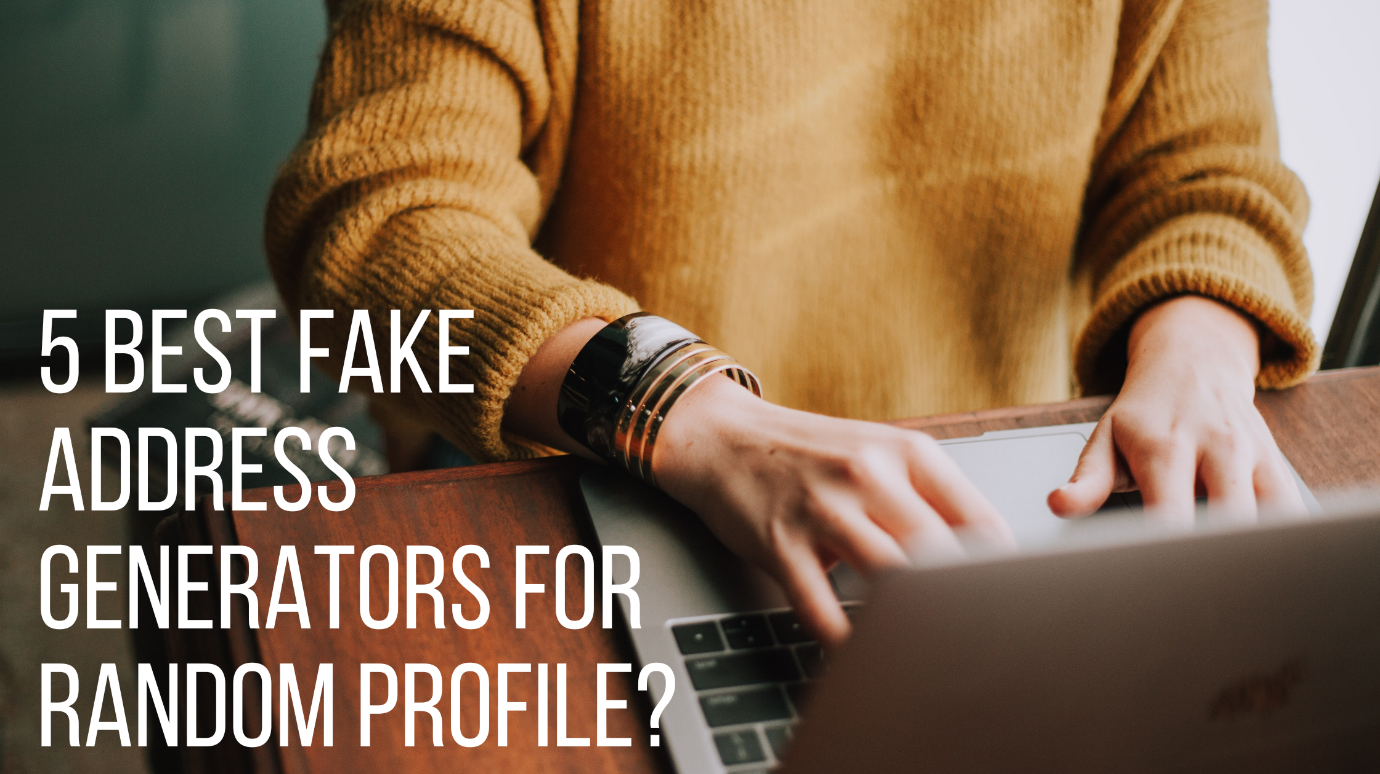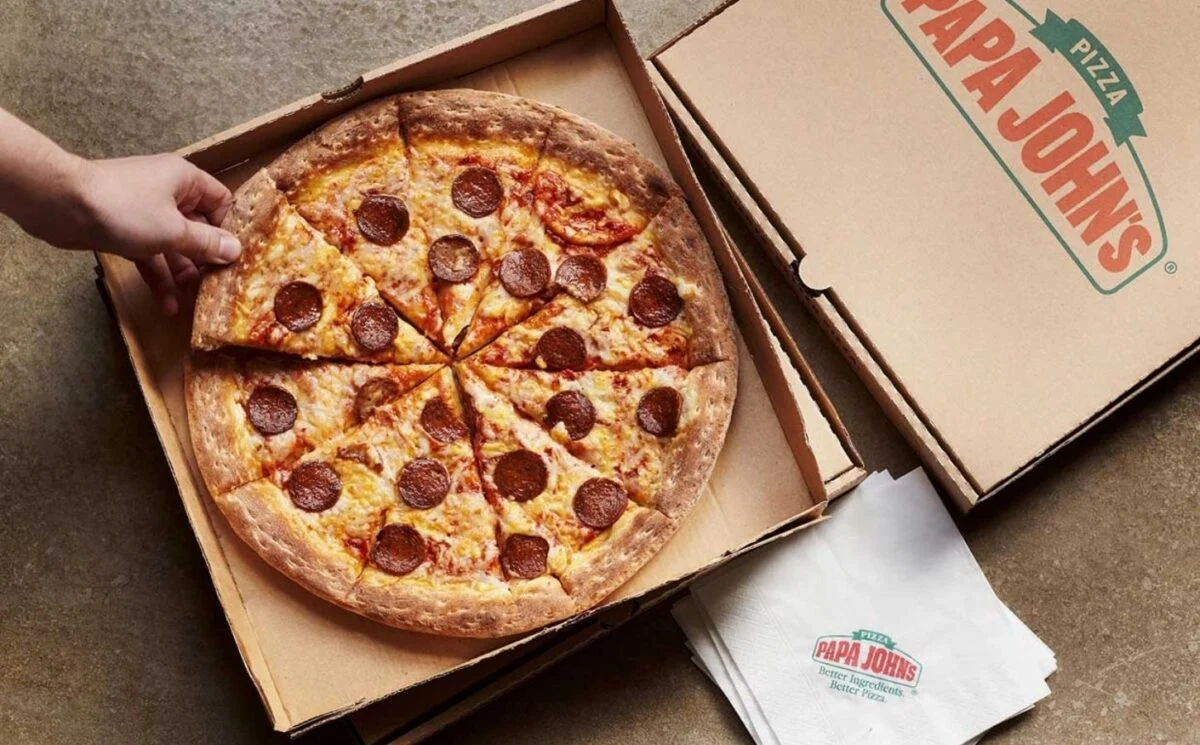Valve’s Steam is the world’s largest digital video game distribution service. Fortunately, Steam has several features and privacy controls that you may efficiently utilize to conceal certain games or your gaming activities from others. You can hide games in your Steam application that you don’t play very often or that you don’t want to get displayed in your games gallery. But what if nostalgia strikes and you feel compelled to revisit them? And now you’re wondering How To See Hidden Games On Steam? If you’re looking for answers to similar questions, you’ve come to the right place. This article will show you how to find the Steam games that got hidden.
Table of Contents
What is Steam?
Steam offers a vast game collection. And devoted players frequently end up with a Steam game library stuffed with titles they’re currently playing, as well as a few older titles that take up space. With the help of its new feature, you can hide the game and even delete it permanently.
Hiding vs Removing games on Steam
Hiding can get reversed. When you conceal a Steam game, it is no longer visible in the regular library views. Anyone can still see the game with a few clicks, and the game can get unhidden in the future. Removing is an irreversible process. When you terminate a game from your Steam library, it gets permanently removed. Unfortunately, you can’t merely check “unhide” if you delete a game, so keep in mind that this will be semi-permanent. The game will not get added to your collection.
How To Hide Games In Steam?
There are a variety of reasons why you might want to hide games on Steam. Consider the case where multiple people have access to your computer. It might be a good idea to hide games that aren’t appropriate for all ages in that case. To make your Steam list less intimidating, you can use concealing games. When you hide a game, it retains all of its functionality.
Both installed and uninstalled games can get hidden. Other than your primary concern, i.e., how to see hidden games on steam? You should also know how to hide games in Steam by doing the following steps:
- To get started, use the Steam App on your Mac or PC.
- Go to the Library tab. You may do so by using the large “Library” button at the top of the Steam window. It is where you’ll find all of the games you’ve purchased.
- You may control games in two ways: via the standard sidebar on the left side of the Locate the game you wish to hide in the sidebar or a tile and right-click it. Select the game you want to conceal.
- Select “Manage,” and then select “Hide this game” from the new sub-menu that appears in the drop-down menu that opens.
- The ability to conceal games has been available on Steam for years. Still, many users are unaware of its existence or how to locate obscure titles.
How To See Hidden Games On Steam?
Now let jump to the primary concern, i.e., how to see hidden games on Steam? Without any further delay by doing the following steps:
- Before proceeding, make sure you’re logged in to your Steam account if you haven’t already.
- Launch the Steam Client.
- There is a “View” option in the upper left corner. Click on it.
- Then, from the drop-down menu, select “Hidden games.”
- You will now see a list of your hidden games. This list may get sorted alphabetically, or in any order you choose.
If you’ve uncovered the hidden games, you’ll see that the list operates precisely like any other collection on Steam. Collections are game categories that allow you to organize your titles in any way you wish.
How To Unhide The Hidden Games?
You now know how to view hidden games on Steam from above, but what about unhiding them? It’s as simple as keeping it hidden in the first place. To remove a game from the hidden area, use the following methods:
- Navigate to your undiscovered games.
- Unhide the game by right-clicking on it.
- Hover your mouse over “Manage.”
- select “Remove from hidden.”
How to remove games on Steam
Now, at some point in your gaming life, you might get fed up with playing the same games again and again, and now you want to remove the games, but you don know. Well, this guide will also guide how to remove the game by doing the following steps:
- Launch Steam.
- Select ‘Library.’
- Choose the title you want to remove.
- Select ‘Manage’ from the right-click menu of the game.
- Select ‘Remove from Account’ from the drop-down menu. A message will show on the screen informing you that you have got permanently removed from the game. Verify it.
What Is The Best Way To Make Your Steam Profile Private?
You may make your whole Steam Profile private, which will make everything private. It contains all of your game collections, achievements, trophies, and any other game-related activities. Apart from hiding, unhiding, and deleting games on Steam, you might also want to know how to make your steam profile private. You may do it by following these steps:
- Log into your Steam account or open your Steam client, go to your profile, and select the Edit button.
- Go to the privacy settings and toggle the Game information option to Private.
- No one, not even your friends, family, or strangers, can now check or see what games you’ve ever played or owned.
Alternatively, you may leave the Game details setting at Friends only. By clicking the box next, keep total playtime private even if people can access game information to block your total game playtime.
Final Thought
These are the methods you may use to see, add, or delete games from Steam’s hidden games list. If you have several games you no longer play, this category is a rescue. It’s also useful for game collectors who have extensive private collections.
Related: How To Make iPhone Louder