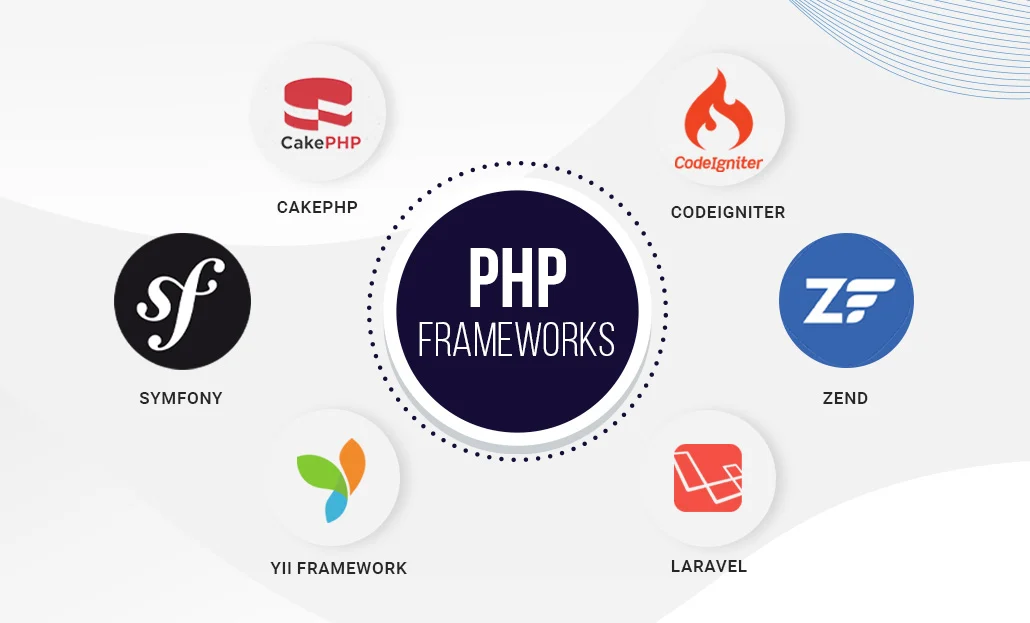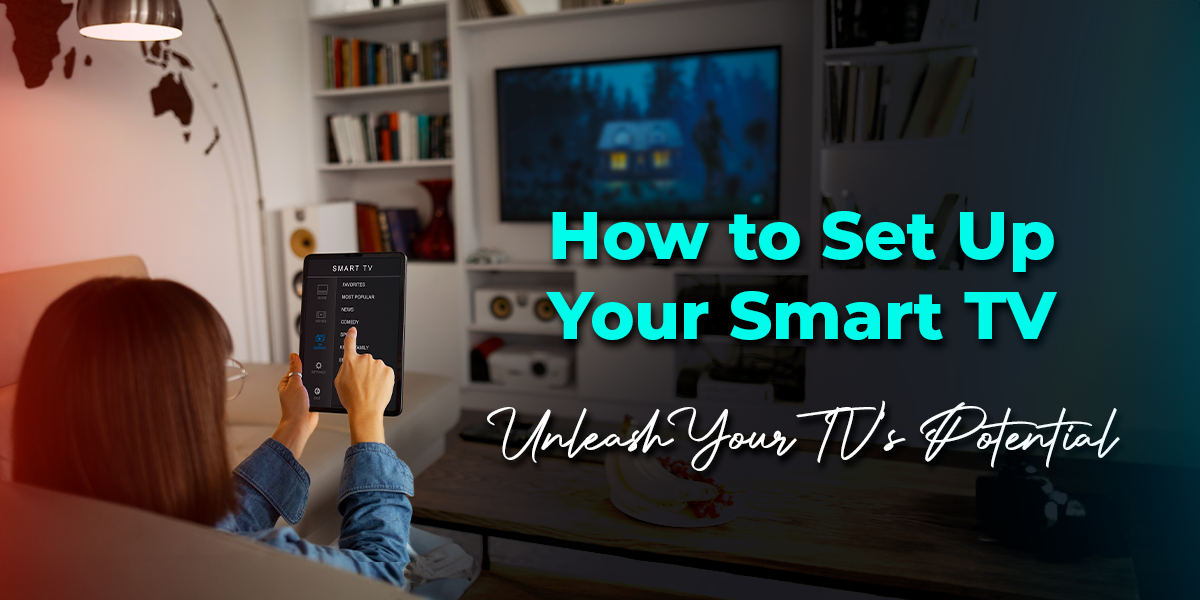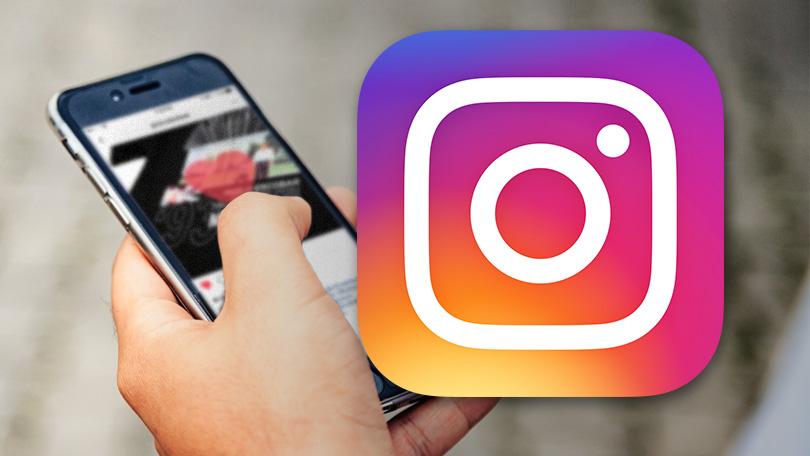Does your LG Smart TV, Samsung TV, or Sony TV suffer from Hulu Green Screen Problem? Well, several aspects related to software updates may cause issues with power saving, picture settings and many more. After performing a few troubleshoots, you are good to go with the fixed Hulu Green screen problem.
Hulu is a major American Subscription online streaming platform, that is home to an enormous amount of TV Series and movies from networks such as NBC, ABC and FX. Hulu Original programming is its own line of content. To use the Hulu service, the Hulu app should be downloaded to your device. (Android, Apple, or Smart TV).
Here are the solutions for Hulu Green Screen also known as Green Flickering Screen!

The problem mentioned above is one of the most common problems that can be occurred when you use Hulu for streaming, which can be a really bothersome problem for you.
Hulu Solution #1: Power cycling the Smart TV
A temporary software glitch can be the cause of Hulu app having a green screen issue. This commonly occurs because of the television’s memory being overloaded or the software firmware in the TV has crashed.
For the troubleshoot,
- Turn off your smart TV with its remote control and switch on it after 10-15 seconds.
- If the green screen is still there, unplug your smart TV from the outlet after turning on the TV. Wait for 1 minute to continue.
- Reconnect the plug and wait 60 seconds to check whether your smart TV works after turning it on.
If you have connected another device to your smart TV and you’re having a green screen,
- Remove the streaming device from the TV.
- Remove all the multiple devices from the TV and unplug the TV from the wall plug
- Wait for 5-10 minutes and turn on the smart TV and connected devices.
- Make sure the devices are correctly plugged into the TV since a green screen can be occurred due to an undone connection.
Hulu Solution #2: Closing running Apps
There is a possibility to get a green screen problem if your Smart TV has many apps running on. This can be occurred due to the limited RAM of the device. Close all those running apps and check whether the green screen problem still appears also you can try reopening the Hulu streaming service on app. You can switch to a local or live channel for a short period of time, and then return to the Hulu app and try to rewind and do fast-forwarding if this fixes the green screen problem.
Hulu Solution #3: Alternating with Live TV and Hulu App
As another method, you can try switching between the local live TV channels and streaming the Hulu app if you are getting a green screen while using youtube TV or any other streaming service.
Hulu Solution #4: Updating the Hulu App
By updating the Hulu app on your Smart TV, you can fix this problem. Many improvements will be included in this update and the bug fixes such as the green problem.
How to update Hulu App?
- Open the App store on your Smart TV or streaming device
- Search for the Hulu app in the searching bar and select the app
- Tap the update option and wait until the update is finished
- Relaunch Hulu App
Solution #5: Clearing Hulu’s cache and Date.
Corrupted Cache data in you Hulu app is a major reason to lead your TV to green screen problem. To fix it, getting rid of corrupted cache in your Hulu App is a must. Before proceeding, be aware of your details regarding to the Hulu app such as Account name and password since you will be asked to enter them after the troubleshoot.
How to clear Cache of Hulu App?
- Access to the settings of your Smart TV.
- Go to the apps and select Hulu from the list
- Go to its storage and tap on ‘Clear cache’ option.
- Return to Home page and restart Hulu.
Solution #6: Disable the Power Saving Mode/ Energy Saving Mode.
This is another method you can try on.
- Press the Menu button on your TV’s remote control
- Choose ‘Settings’
- Select ‘Energy Saving Mode’ from the drop-down menu and select ‘Turn-off’
Solution #7: Turn off Picture Reset Mode.
Picture reset mode is the feature that controls the picture quality in your TV. It has access to change the brightness or saturation settings.
- Select the settings menu on your TV.
- According to the brand of your TV, choose ‘select retail mode settings’, ‘Device Preferences’, or ‘Picture reset mode’.
- Disable the selected option and check whether you are still getting a green screen.
Solution #8: Reinstall Hulu
There’s a possibility that corrupted Hulu on your TV may cause the green screen problem. In order to get rid of this, You need to reinstall Hulu app
Let’s see how to do that.
- Turn on the TV and select the Menu/Home button on the remote control.
- Go to the ‘Apps’ option.
- Click on ‘Hulu’ app from the list and delete it.
- Go to the TV’s an ‘App Store’
- Search for ‘Hulu’ and install it.
Frequently Asked Questions
- Why I’m having a green screen when I use Hulu?
There can be Several factors which cause this problem on your Smart TV, namely SAMSUNG, LG or SONY. Software update issues, corrupted data in app, picture settings issues and energy savings setting etc. can cause this.
- Why does Hulu Keeps Freezing?
Several reasons like Router issues or malfunction and also issues with Wi-Fi network, Hulu app being outdated or malfunctioning or Browser cache data issues can cause this.
- How to fix glitching TV screens when I use Hulu?
Close out of the app and reopen it, update the Hulu app if any software updates are available, reset your smart TV, and check to see if any firmware updates are available on your smart TV and update them to the latest version.
- How is the video quality on Hulu?
Hulu’s streaming is available to stream in various (HD) video qualities, like 720p, 1080p, 4K Ultra HD, and 60fps high definition (HD) video qualities. Quality automatically adjusts with your available bandwidth.
- How long does it take for Hulu to get new episodes?
New episodes are often uploaded on Hulu 24 hours after they appear on television.
Read more: Best 7 Ways to Fix Samsung TV Plus Not Working Issue