Table of Contents
How to Set Up Your Smart TV: Unleash Your TV’s Potential
Setting up your smart TV is more than just switching it in. It’s transforming your viewing experience into something extraordinary. With the right TV setup, your smart TV can become the hub of your home entertainment, connecting you to worldwide streaming services, apps, and exciting features. Wait before you start jumping onto the couch with snacks in hand, and ensure your TV setup is smooth and straightforward. If you need clarification about how to set up your smart TV, don’t worry; we are here to make the setup process easy and enjoyable. It does not matter if you are a tech enthusiast or a casual viewer; this setup process is simple and solid, too.
So, here are the steps for setting up the smart TV setup steps to upgrade your living room to the ultimate entertainment hub. Let’s jump in:
1. Unbox and Set Up Your TV
Alright, let’s get this party started
- Unbox Your TV: Gently remove it from its packaging and place it on a clean surface. If your TV is larger, make sure to call your buddy for help. It’s always helpful to have an additional pair of hands.
- Attach the Stand: Some TVs come with a stand or legs. If your TV has a stand, follow the instructions to attach it. The screws are usually included, and its manual guide helps you on which holes to use.
- Mounting Option: Make sure your wall mount is proper for the size and measure the weight of your TV before mounting it on the wall. Adhere to the instructions provided to ensure the security of your installation.
2. Plug It In and Power Up
Let’s bring your TV to life.
- Find the Power Cord: Find the power cord inside the package, then insert one end into an outlet close to your TV and the other into your TV. Ensure that your outlet is easily accessible and not overloaded with other devices.
- Turn It On: Press the power button on your TV or use the remote. If you plug a cord properly, the TV should start up. Welcome to the future.
3. Connect to Your Wi-Fi
Time to get your TV online
- Navigate to Settings: Access the TV’s main menu using your remote. Look for the “Settings” or “Setup” option. That helps you navigate easily.
- Select Network: Choose the “Network” or “Wi-FI” settings and then select it. Your TV scan for available networks.
- Choose Your Network: Select your home Wi-Fi network from the option list and then enter your password. Then, hit the connect button, and your TV will be online.
4. Sign In to Your Accounts
Let’s get your TV ready for some serious streaming
- Create or Sign In: Just choose your TV brand according to your TV preference (like Samsung, LG, or Sony); you might need to sign in with an account. It is usually the same account used for other apps or services.
- Download Apps: Go to the TV app store (like Google Play or Samsung apps) and download your favourite apps, such as Netflix, Hulu, or Disney+. You must explore your site and hit the install button.
5. Set Up Your Streaming Services
Your TV is now connected and ready for entertainment;
- Launch Your Apps: When you download any app, you must sign in with your account credentials. Some apps, such as Netflix and Amazon, need your email and password.
- Customise Your Preferences: You have to add your favourite shows and movies. TV takes some time to find what you exactly love.
6. Adjust Picture and Sound Settings
Let’s make sure your TV looks and sounds incredible;
- Picture Settings: If you want to upgrade your TV’s picture quality, go to the picture and display settings in your TV’s menu. That helps you to adjust brightness, contrast, colour, and sharpness here. TV also offers you picture mode like pictures mode options with settings like “movie” or “sport” to choose from.
- Sound Settings: You can also change the volume according to your preference. Some TVs also have sound modes that can enhance your audio experience.
7. Connect External Devices
Hook up all your favourite gadgets;
- HDMI Devices: HDMI devices easily connect consoles or Blu-ray players to your TV. You must select this input, so be sure to read the port you use.
- Cable Box: You can connect your cable box by simply using a coaxial cable. Make sure you connect it properly to both the TV and the wall outlet.
8. Set Up Your Remote Control
Time to master the remote;
- Pairing the Remote: Some smart TVs offer a remote pairing process. To connect your remote, follow the instructions in the TV’s manual to connect your remote. If your TV uses Bluetooth, just press the specific button on the remote to continue the process.
- Learn the Buttons: Get familiar with the remote’s buttons quickly. Most TVs offer you a “HOME” button to access the main menu, directional arrows for navigation, and a “BACK” button to return to the previous screen.
9. Explore Smart Features
Your TV’s got some cool tricks up its sleeve;
- Voice Control: Some smart TVs have voice control. If you want to control your TV hands-free and easily, check if it supports voice commands and then set it up if you want to easily control your TV.
- Smart Home Integration: Check to see if your TV can work with any smart home appliance you have or not, such as Google Assistant or Amazon Alexa. In this manner, voice commands can be used to operate your TV.
10. Enjoy Your TV
You’re all set! Now it’s time to kick back and enjoy.
- Browse Content: Start discovering your favourite shows, movies, and apps. Remember to check out new releases and recommendations!
- Invite Friends: Host a movie night or binge session with friends. Share your new TV’s capabilities and enjoy some quality screen time together for fun.
Master Your Smart TV: Unlocking the Full Potential of Your Entertainment Hub
Congratulations! You have learned how to set up your smart TV, and this setup extraordinarily transforms your entertainment experience. Now that your TV is all setup, you may explore an infinite world of options. Your smart TV is now ready to provide you with the greatest in-home entertainment, whether you’re streaming the newest episodes or using interactive apps. Embrace the future of viewing and enjoy every moment with the full potential of your new smart TV.
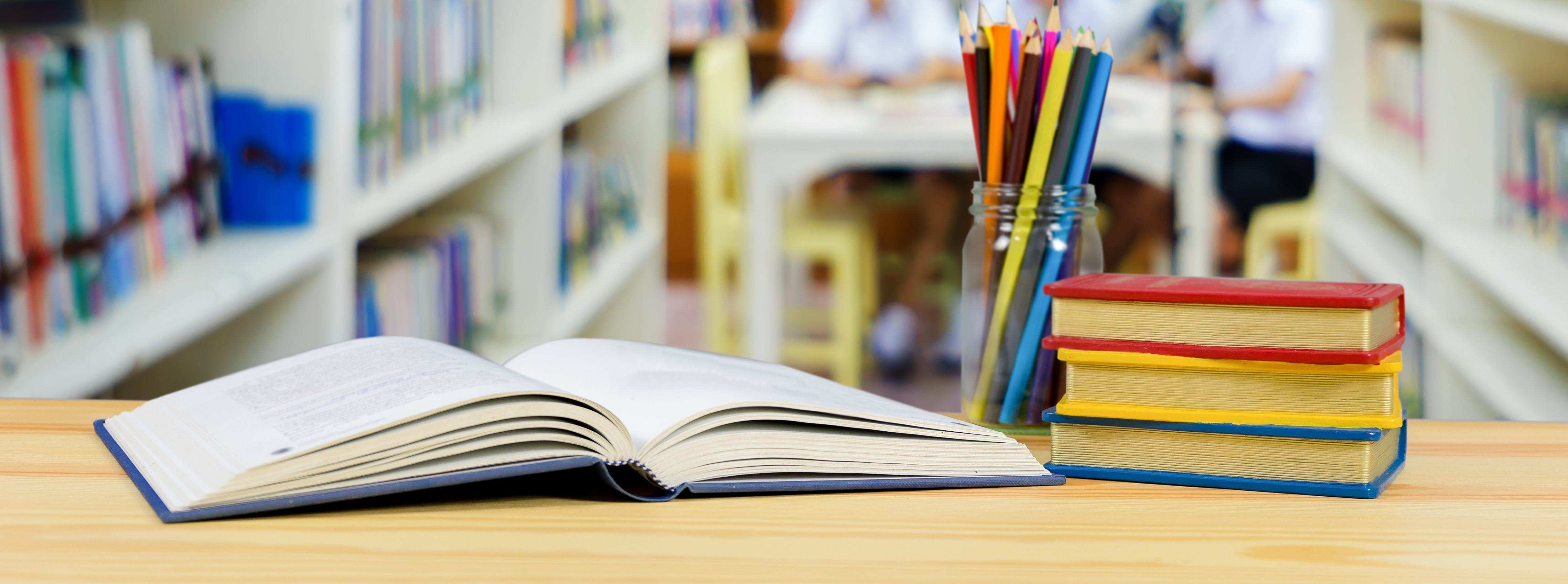
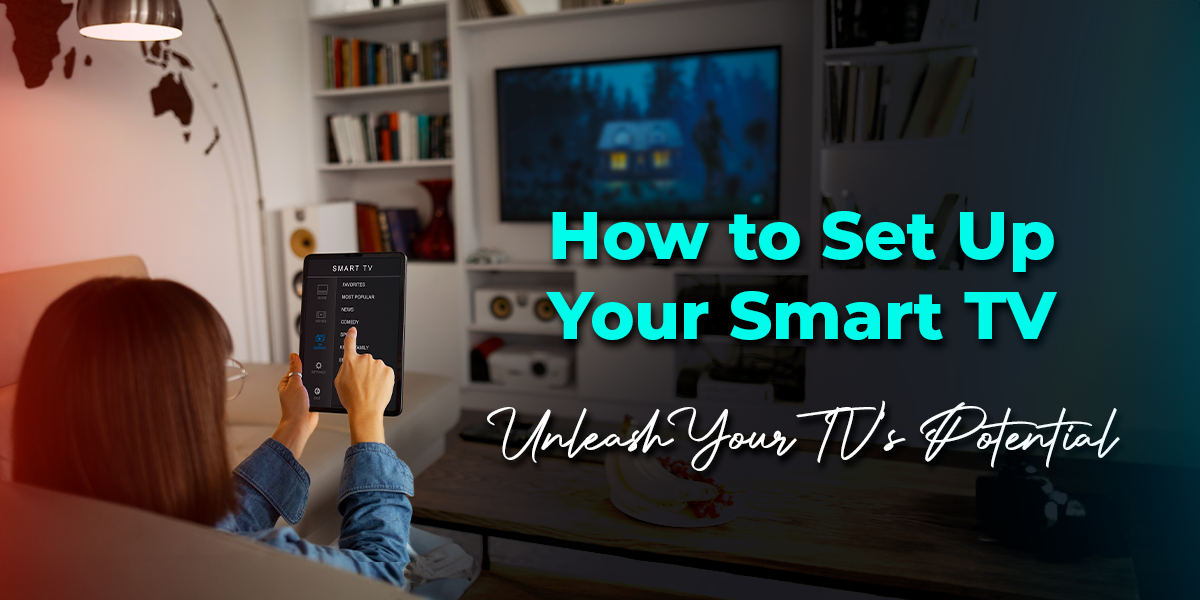
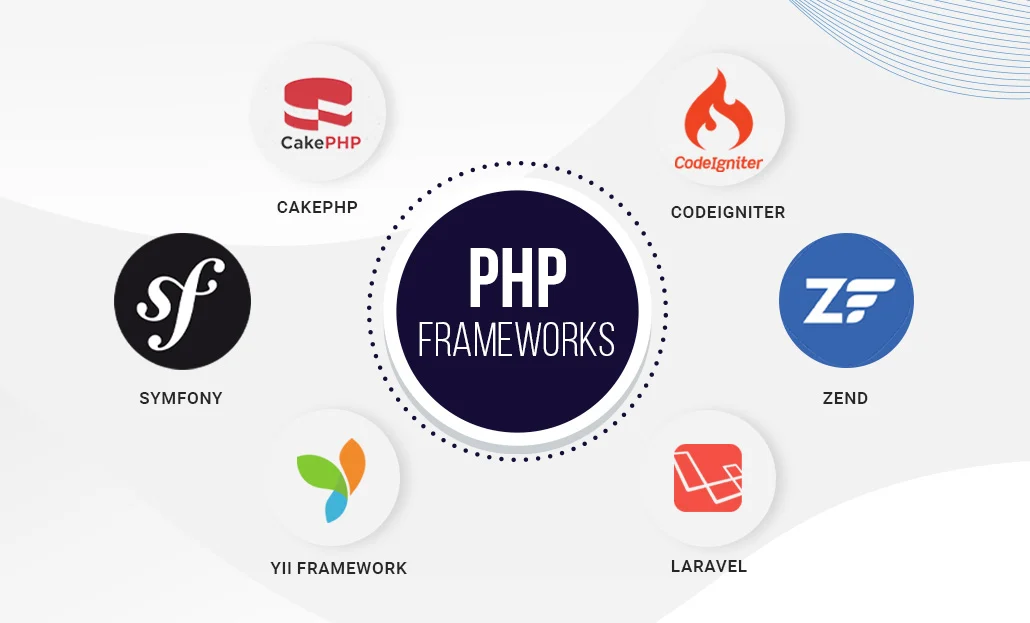
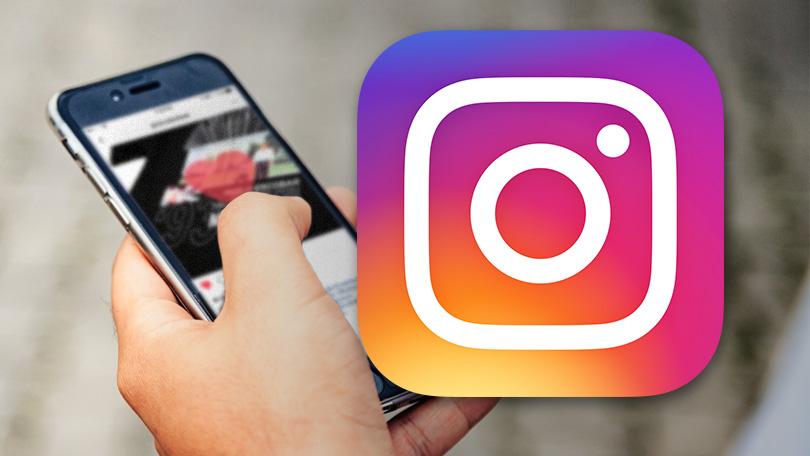
Leave a Reply
You must be logged in to post a comment.