Is your Roku remote broken? Here are a few quick methods to have your Roku remote operating again. We will tell you 8 fixes to try if your Roku TV Remote Not Working.
Is your Roku remote broken? It could be any of a variety of issues, many of which are basic and others of which are more difficult.
We’ll assist you analyze why your Roku remote has quit functioning in this article, and possibly get your Roku remote operating again.
Table of Contents
1.Inspect the batteries in your Roku remote
Let’s start with the most basic explanation: are you sure your phone’s batteries haven’t died? Slowly deteriorating performance is a dead giveaway that the power source is the culprit.
Some Roku remotes require two AA batteries, while others require two AAA batteries. To check, look at the sticker just on remote. The battery is accessible from behind the device’s sliding panel on the back.
2. How to Pair a Roku Remote
Another typical reason for a Roku remote stopped working is that it has become unpaired from of the box it is supposed to control.
System updates, low battery, changing Wi-Fi networks, pairing with some other Roku box, or even a simple technical issue might all hypothetically cause an unexpected unpairing.
Fortunately, pairing a Roku remote with a Roku box / streaming stick is simple. Simply follow the steps below:
- Disconnect the power supply from your Roku box.
- Wait 10 seconds before reconnecting the box and refreshing the Home page.
- On your remote, look for the pairing button. It is usually found on the device’s front or even in the battery compartment.
- Press the button down about 5 seconds, or until the Roku remote begins to blink.
Remember that certain older Roku models are available with an IR pointer that can be used instead of your Wi-Fi connection. If your IR Roku remote isn’t working, make sure no dirt is obstructing the receiver either on remote or the box/TV. Make sure there are no obstacles in the remote’s sight line to the Roku box.
3. Reset the Roku Remote
Follow the steps below to reset a Roku remote:
- Take the batteries out of your Roku remote.
- Disconnect the power supply from of the Roku box/stick (or, if you have an IR Roku remote that somehow still works, go to Settings > Systems > System Restart > Restart).
- Wait 10 seconds before reconnecting the Roku box to power.
- Allow time for Home screen to appear. Put the batteries back into the Roku remote. If indeed the Roku Remote control still does not work, go to the next step.
If the Roku Remote control still does not work, go to the next step.
4. Check for HDMI Interference
Roku acknowledges in its official documentation that remote controls for some of its devices are impacted by disturbance from nearby HDMI cables. The problem is especially frequent on Roku streaming sticks, which connect straight to your TV’s HDMI connector.
The option is to install a Cables extender, which allows you to move your streaming stick further out from the TV’s HDMI connection.
You can choose any HDMI extender you happen to have laying around the house. If you do not even already have one, Roku will send you a complimentary short extender. To get your free cable, simply fill out the proper form on the Roku site.
5. Check Your Wi-Fi Connection
If you’ve tried all of the Roku remote troubleshooting methods and still haven’t had any luck, your Wi-Fi connection might be the problem.
The Roku remote does not need an internet connection to link to your box, but it really does require a working local network. If your local network is unavailable for any cause, the remote will not work till the connection has been established.
If you have sufficient technical expertise, it may be worthwhile to investigate the router’s settings; something may have occurred that is leading the remote’s connection to be banned.
6. Use Official Roku Remote App
Whereas using a smartphone as a Roku remote is really not ideal. Because there is an official Roku remote app available for both Android and iOS that you really can download and use for free. It’s a dependable temporary fix.
Make sure the app is connected to the same Wi-Fi connection as your Roku streaming device before you launch it for the first time.
The Discovery screen will appear as quickly as the app loads. Allow a few seconds for the process to be successful, and then you’ll see your Roku box have been listed. To build the connection, tap on the name.
In addition to serving as a Roku TV remote, the Roku app provides a slew of additional useful capabilities.
In addition to serving as a Roku TV remote, the Roku app provides a slew of additional useful capabilities.
This offers access to free TV shows and movies on your device through The Roku Channel, the capability utilize your device’s headphone connection for personal listening, keyboard (and, on certain models, voice) input capability, and the option to cast content from your device to the TV screen.
Download: Android | iOS (Free)
7. Troubleshooting the Roku App
There are two probable reasons why your phone app cannot see the Roku box:
Check that your Roku box’s network access has not been disabled. To verify, navigate to Settings > System > Advanced System Settings > Control By Mobile Apps > Network Access. Make sure that either the Permissive option or Default option is selected.
VPN: Keep in mind that the Roku remote app will not function if either your smartphone or your Roku box is connected to a VPN.
Unfortunately, if the Roku remote still isn’t working after verifying all of these points, you might have to purchase a new Roku remote.
8. Replace the Remote for Your Roku
On Amazon, none of the various remote controls cost more than a few dollars to replace.
Just make sure that the remote you’re going to eventually buy is compatible with your Roku box / streaming stick before you buy.
We hope the tips in this article have helped you get your Roku remote operating again. Remember that your Roku remote can handle a variety of devices, including your soundbar, so you won’t have to keep looking for separate remotes.
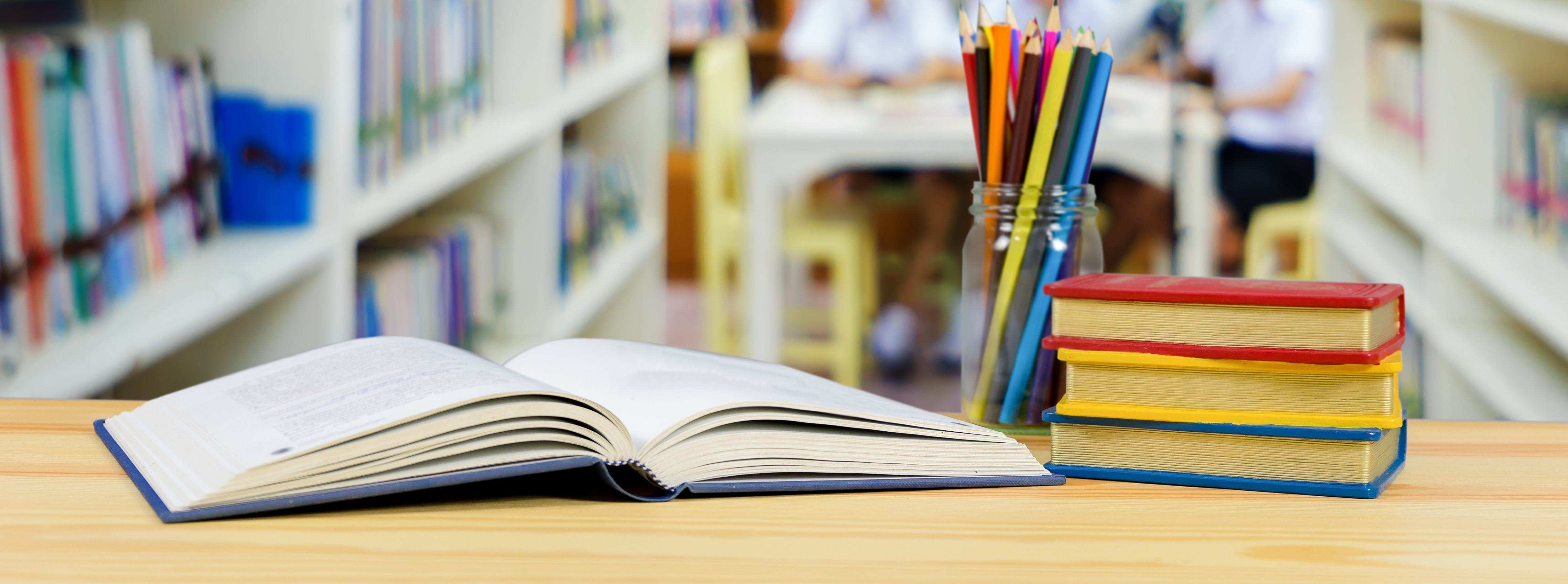

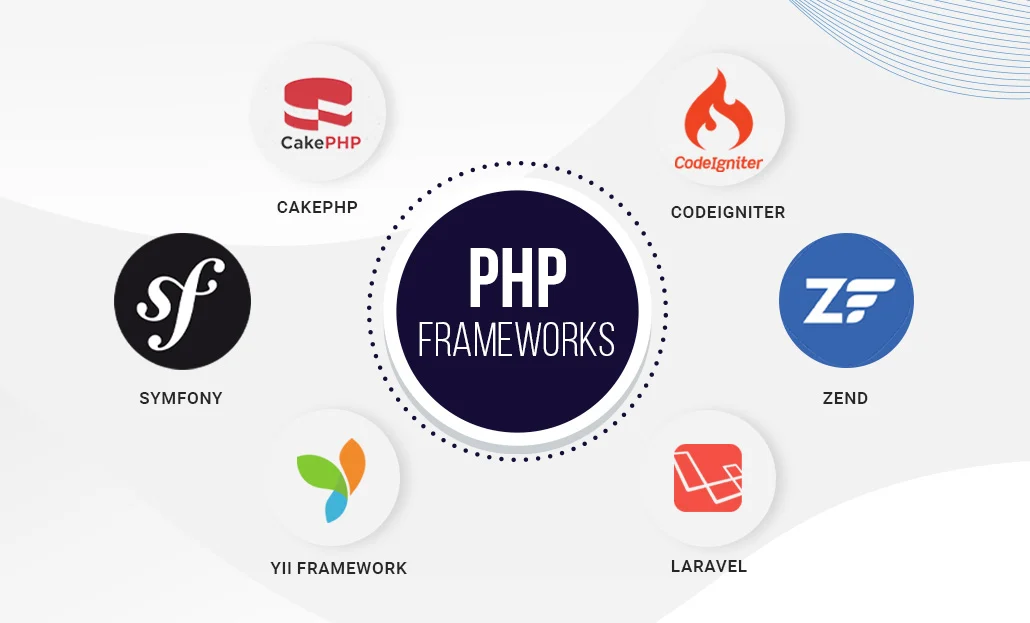
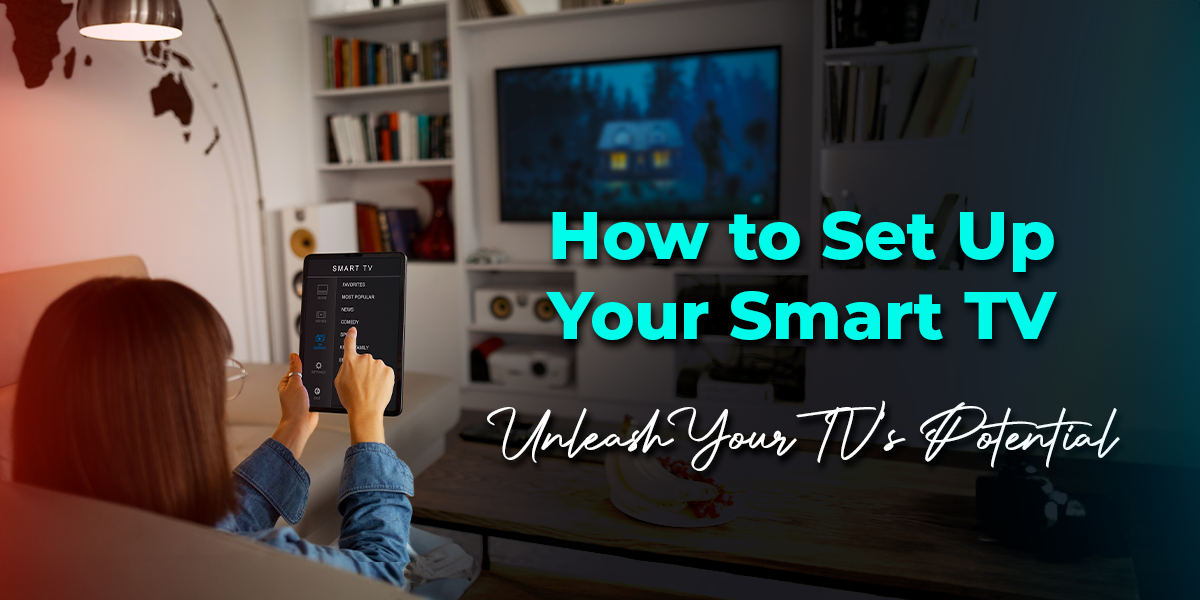
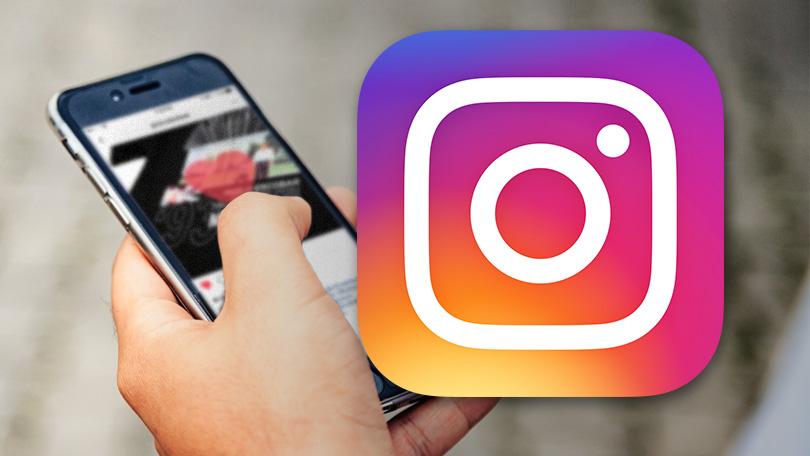
Leave a Reply
You must be logged in to post a comment.