You will most likely end up with cookies on your device as you visit websites and browse everything available online. In many cases, these cookies are beneficial and will improve your experience with the websites you visit, but you may be encountering problems with one in particular. Do you want to know how to clear cookies on an iPhone? The setting may sometimes be a little buried, but it’s still a swift and straightforward process.
Continue reading to learn how to clear cookies on iPhone’s most common browsers.
Table of Contents
What Are Cookies?
Websites keep tiny files called cookies on your device to help them remember information about your internet activities; this allows them to tailor your web experience. Your banking website may use cookies to remember your login email address and the web page’s layout. Some e-commerce sites may keep information such as your shopping cart contents.
Cookies, on the other hand, can be an issue at times. To fix a problem with the way your browser is behaving, you may need to erase your cookies on an iPhone. Whether or not to accept or delete these cookies may be influenced by the kind of cookies involved you may want to know.
In general, there are three sorts of computer cookies. Depending on the cookies you’re dealing with, cookies might pose a privacy risk due to the type of personal information they collect.
How Do You Clear Safari Cookies?
When it comes to cleaning cookies from your iPhone’s Safari browser, you have the option of deleting cookies from all of the websites you visited or just one.
Follow these steps to know how to clear cookies on iPhone from Safari:
- Open the Settings app, then select Safari from the drop-down menu.
- Scroll to the bottom, then choose Advanced from the drop-down menu. Go to the Website Data section.
- The Website Data tab displays the size of the cookie files for each website stored on your iPhone. To delete cookies for only that site, tap “Edit” and then the red symbol to the left of the site’s name.
- Tap “Delete” to confirm your selection. To remove all of your cookies at once, tap “Remove All Website Data” and then “Remove Now.”
Note: There may be thousands of websites listed at any given moment. Type the name of a website into the top-right search box to make it simpler to find it.
Clear History and Website Data
You may wish to delete not only the cookies but all of Safari’s history data as well, as this can free up more storage space and aid in troubleshooting if Safari is acting strangely. To do so, take the following steps:
Open your phone’s Settings app. Tap “Safari” at the bottom of the page. The words “Clear History and Website Data” show on the screen. Choose “Clear History and Data” in the pop-up window to confirm this.
How Do You Block Cookies In Safari?
Follow these steps to block cookies in Safari:
Open your phone’s Settings app—tap “Safari” at the bottom of the page. To activate Block All Cookies, slide the button to the right, press “Block All” to confirm.
How to Clear Cookies from Chrome on Your iPhone
The Google Chrome browser app for iPhone is a substitute for the iPhone’s default Safari browser. If you prefer this browser, here’s how to erase Chrome’s cookies on your iPhone:
- Open Chrome and go to the menu icon in the bottom-right corner of the screen. Select the Settings option from the drop-down menu.
- Look for Privacy on the list and click it.
- Select Clear Browsing Data from the options. Select All Time from the Time Range drop-down menu.
- A tick will show next to the checkbox next to Cookies, Site Data. This page also allows you to erase your browsing history, cached images and files, passwords, and auto-fill information. Finally, hit Clear Browsing Data.
How to Delete Cookies from Firefox on Your iPhone
If you prefer Firefox to other web browsers, the process is comparable to that of different browsers. Here’s how to clear cookies on iPhone collected by the Firefox browser on your iPhone:
- Open Firefox on your iPhone.
- Select the Settings option from the drop-down menu. To enter the menu, tap the three horizontal lines icon in the bottom-right corner of the screen. Data Management is a tap away.
- Tap Clear Private Data, then OK in the new window.
Note: Unless you also wish to erase your surfing history, cache, downloaded files, tracking protection, or any other data, make sure to toggle on Cookies, and everything else gets toggled off.
Should I Clear My Iphone’s Cookies?
There is no proper answer to this question because cookies can benefit many of the websites you regularly visit, especially those user accounts, personalization, or shopping carts.
Cookies are frequently helpful for saving data as you travel between the many pages of a website. Choosing to erase cookies is rarely a bad idea, but it may require a little extra effort as you go back into your various accounts and change previously remembered settings. With that noted, removing cookies can solve a lot of the problems you’re having with your browser, exceedingly unusual, persistent issues that are difficult to investigate
Bottom Line
By clearing cookies from your iPhone browser, you can make it run faster. Clearing cookies on your iPhone won’t take long, but it will improve the efficiency of your browser and help it load pages more quickly. And you can now do it with ease using your favorite browser. If you don’t want to manually erase cookies from your device, you may turn them off completely.
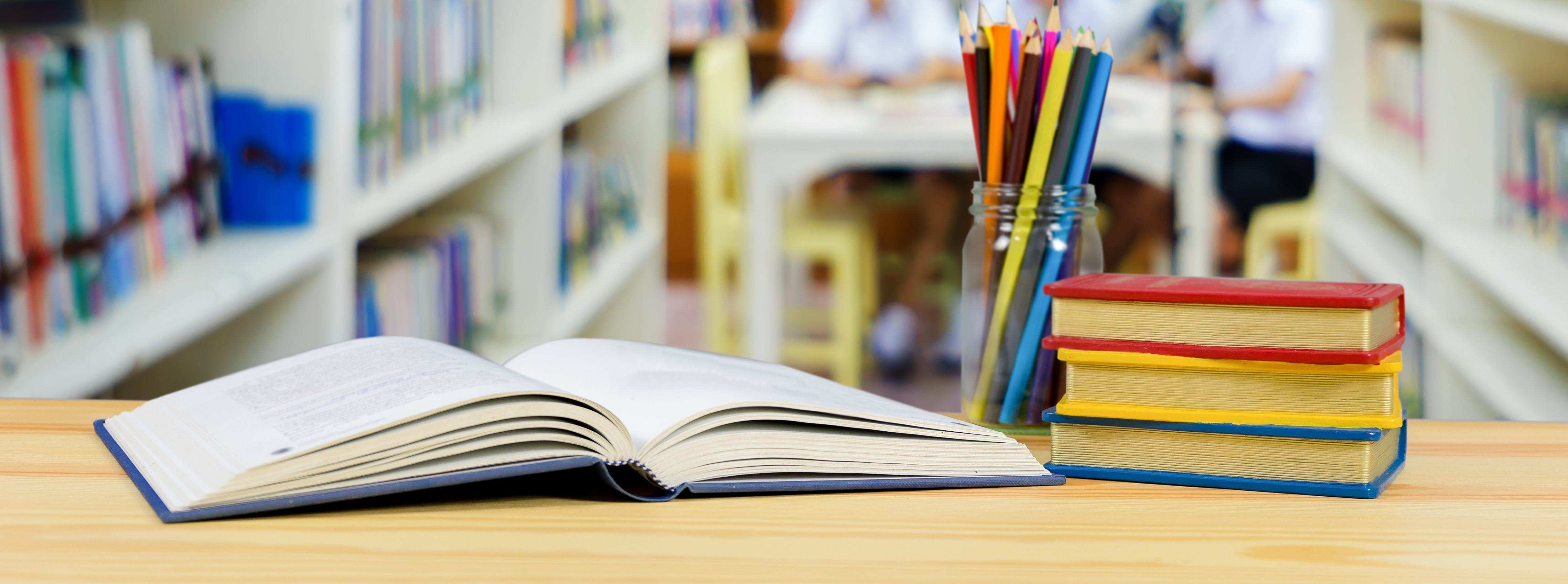
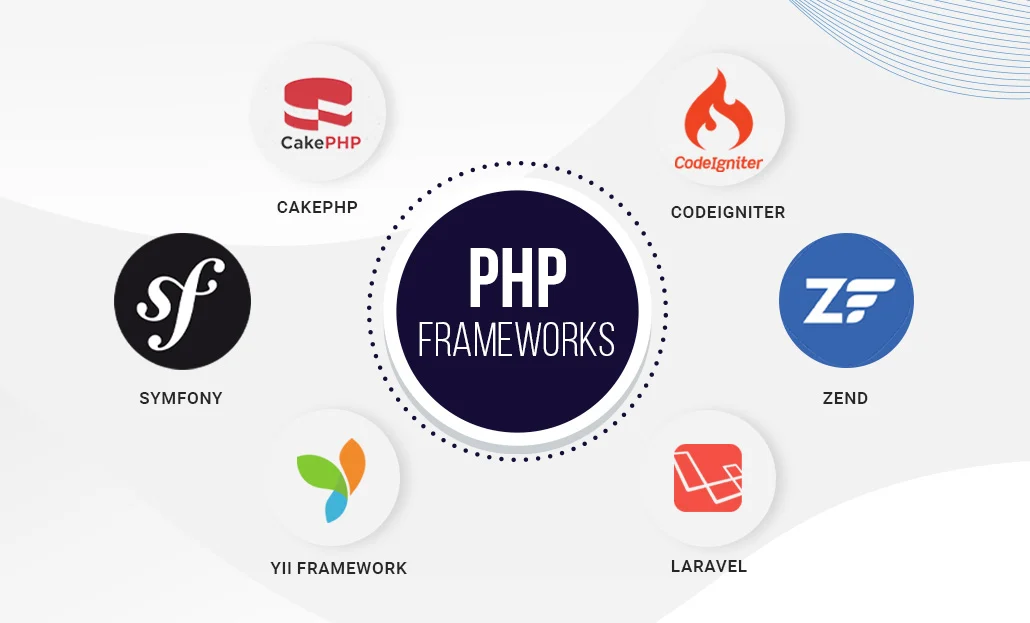
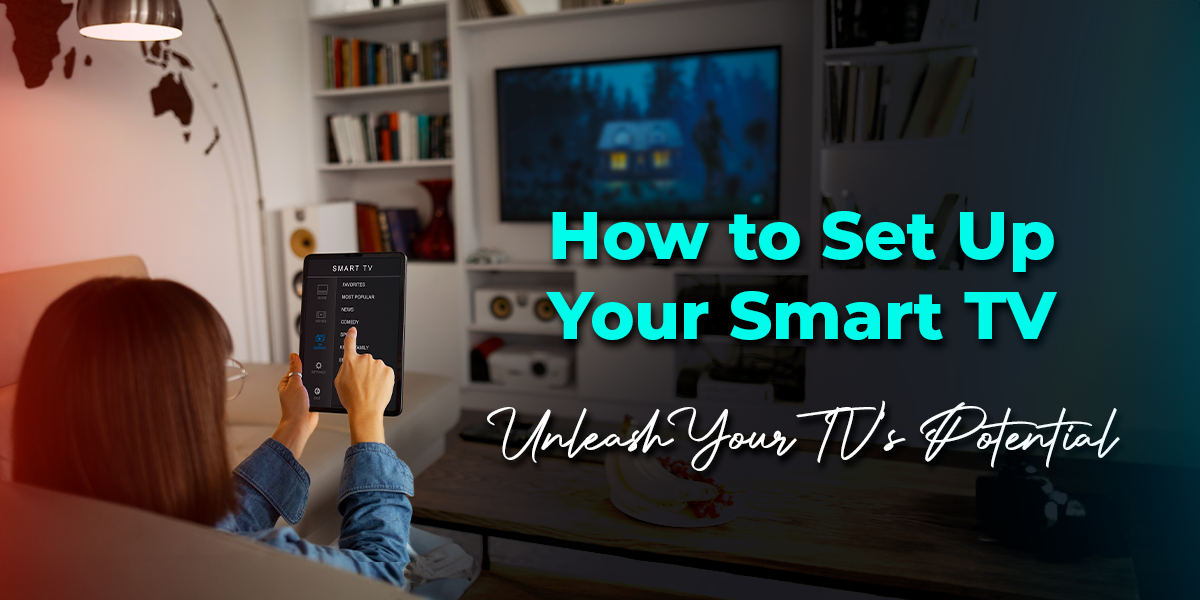
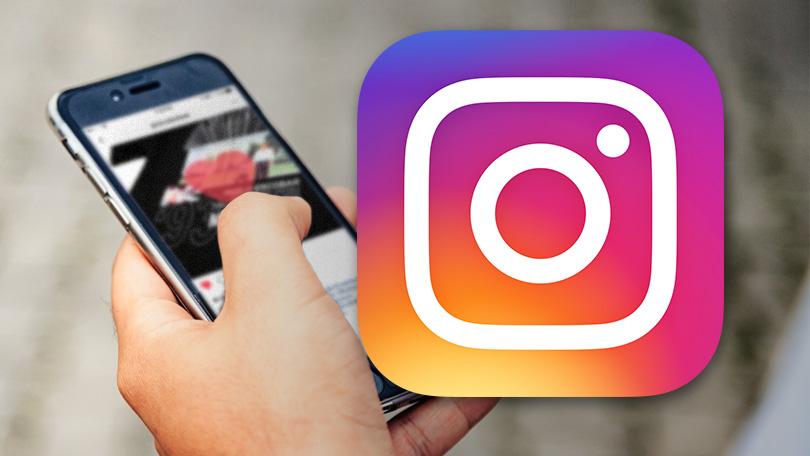
Leave a Reply
You must be logged in to post a comment.