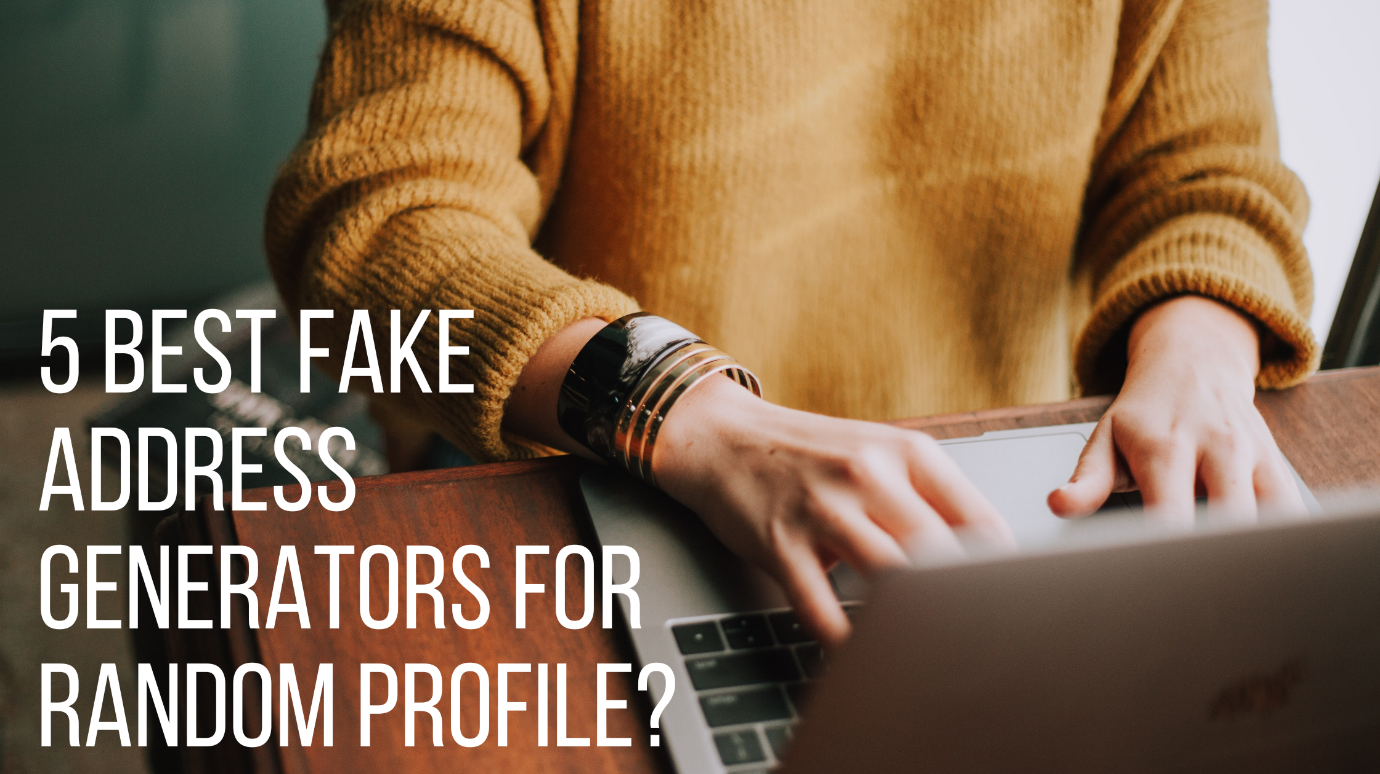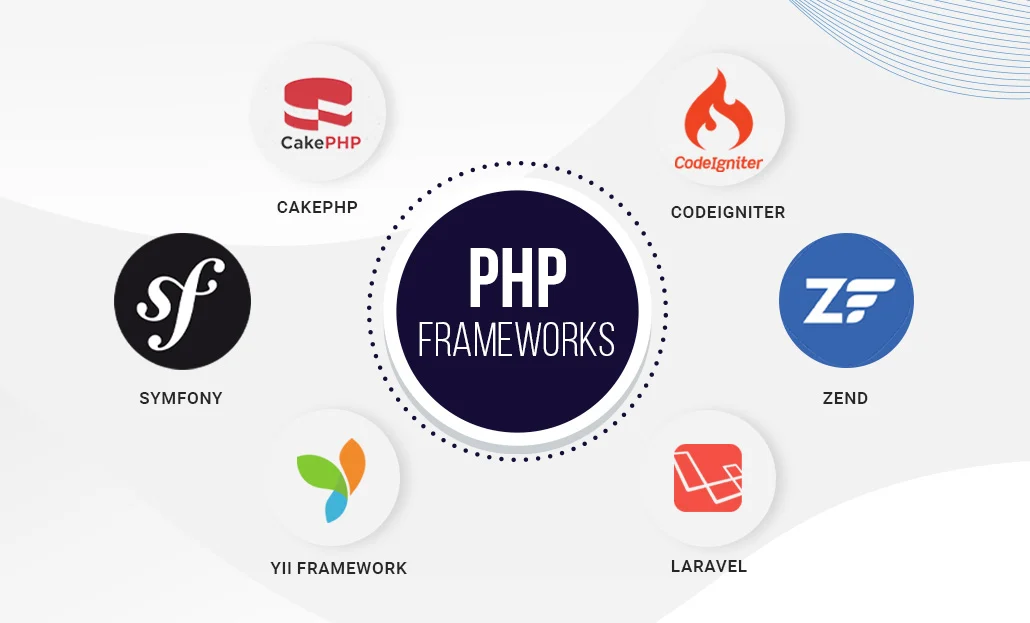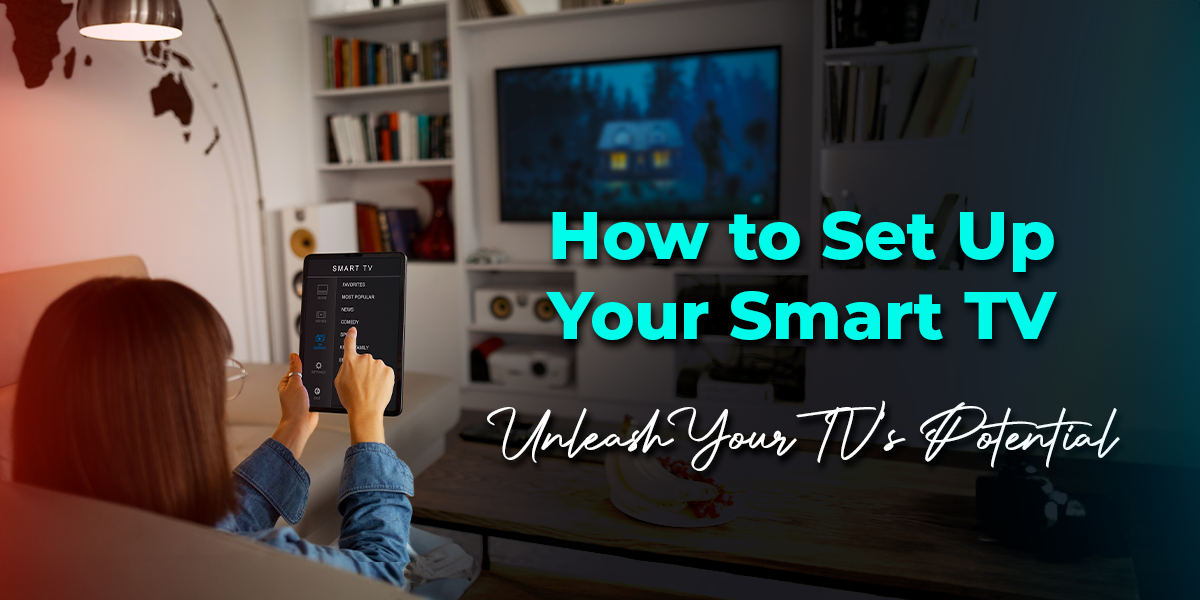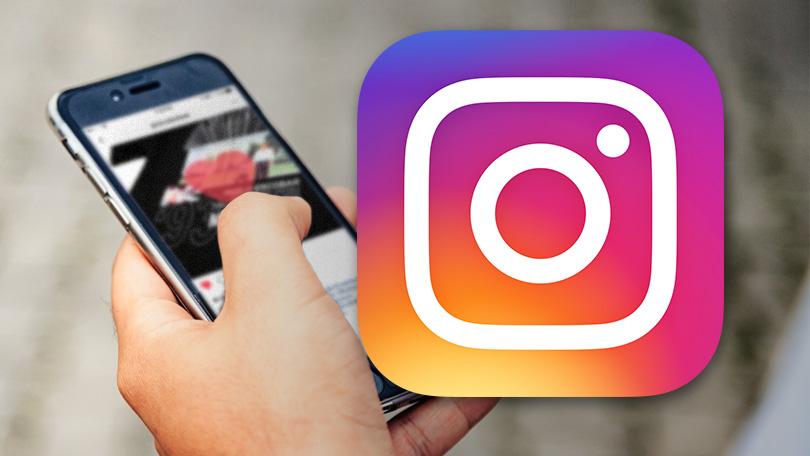Mozilla Firefox is a well-known browser that has been around for quite some time. It is one of the quickest browsers available. It comes with several useful features out of the box, a robust add-on library, and many customization choices. Firefox is compatible with a wide range of devices and operating systems. But sometimes even the great software runs into problems. You here today because many people, including you, noticed that all Firefox Extensions Disabled somehow. A new technical error has affected Mozilla Firefox’s extensions.
Since all extensions are helpful for your daily task, continue reading the article to learn about Firefox Extension.
Table of Contents
Firefox Extensions
Add-ons or extensions for Mozilla Firefox are applications that may get put into the browser to alter its functionality. These apps were only known as add-ons when Firefox was initially published. When Google Chrome was first published, it had extensions. This compelled Mozilla to refer to their add-ons as extensions due to Chrome’s tremendous popularity.
Today, Mozilla Firefox includes hundreds of add-ons, extensions, and plugins that may get installed to improve their overall surfing experience. Mozilla’s Firefox add-ons and extensions offer a variety of features to help you do tasks faster, improve the browser, and get more out of the websites you visit. Malware makers may install Firefox extensions that attempt to steal login credentials or hijack the browser’s home page without your consent.
Firefox is a fantastic browser, even without extensions, especially if you value your privacy. By default, very little information about you gets collected, and even that may get turned off. The browser is straightforward to use, with valuable screenshot tools.
Firefox Extensions Disabled – Why
You may occasionally need or want to temporarily deactivate an installed extension in Firefox without uninstalling it until you wish to re-enable it. It can get done by easy steps, which will discuss later in the article.
Even the best software may run into an issue; Some Firefox users began to realize that all of their installed Firefox Extensions Disabled in the browser. Extensions would show up in the browser’s add-ons management with statements like “could not be validated for usage in Firefox and has been deactivated.” Many users were affected by the bug.
If the bug usually happens with your browser only and is not connected to any worldwide bugs, follow the steps below to solve the Firefox Extensions Disabled problem. Usually, the errors get caused by a file that stores the extensions registry getting corrupted.
- Restart your computer and open Firefox,
Note: Firefox should not run in Safe Mode.
- In the address box, type the command below and hit enter
about: support.
- Application Basics get located on the left side of the page logo. Find the Profile Folder under this. To the right of it, hit the Show Folder button. It will bring up the current Firefox profile in your file browser. After that, close Firefox.
- To reset the extensions registry, delete all extensions* files and compatibility.ini from the Firefox profile folder.
Note: If you are on Linux, for step 3, Application Basics get located on the left side of the page logo. It is where you’ll find the Profile Directory. To the right of it, hit the Open Directory button and follow step 4 afterward.
When all of the steps above have got successfully performed, the corrupted files will no longer be there. After restarting, the enable options for all Firefox Extensions Disabled.
Recent Bug
Another bug in the past year came to the surface after the defect got submitted to the Bugzilla bug database, news of an error impacting Firefox extensions surfaced. Users may be unable to use Firefox extensions owing to the expiry of the extensions’ code signing certificate. Following this, Mozilla acknowledged the issue in a tweet, stating that it is aware of it and is working to resolve it.
Firefox tweeted, “So sorry for the issue we’re having with add-ons right now! We’re working hard to fix it and will keep you updated. “
Moreover, users cannot reinstall the needed extensions and those who attempt to receive an additional error notice. A user appears to have discovered a method for enabling the extensions. Only a few extensions got affected by this bug. Ghostery, Honey, LastPass, uBlock Origin, Greasemonkey, NoScript, Dark Mode, Download Manager, and other extensions are affected.
In these kinds of bugs, users cannot do much. To assist the user, Firefox rolled out three updates.
Update 1: Mozilla has begun delivering a fix for Firefox Release, Beta, and Nightly. The patch is reliant on Mozilla Studies, which must get enabled before you can use it.
Update 2: To resolve the issue on the desktop and Android, Mozilla published Firefox 66.0.4 and Firefox 66.0.5.
Update 3: Mozilla released an add-on for Firefox 47-65 users that addresses add-on signing issues.
Users need not uninstall impacted extensions because the problem gets resolved once Mozilla addresses it.
Normal Situation – Extension Disable and Enable
If you’re not using an extension, uninstalling it can make your browser run faster while protecting your privacy. The steps below will show you how to disable or enable an add-on from Firefox, given there are no bugs.
Disabling Extension
- Select add-ons from the menu and go to settings.
- From the left navigation window, select Plugins.
- Select Never Activate for each plugin you wish to deactivate.
Note: You can create a new Mozilla Firefox Profile to deactivate all plugins as a troubleshooting step.
Enabling Extension
- Complete the first two steps listed above.
- Select Always Activate or Ask to Activate as needed for each plugin.
Bottom Line
Mozilla Firefox is an excellent browser, especially if you value your privacy. The browser is very straightforward, with valuable features and add-ons. Due to a faulty file, the extensions may occasionally experience script errors. You can quickly cure the problem by using the above approach, but if the issue is widespread, you’ll have to wait for Firefox to respond and roll out updates.