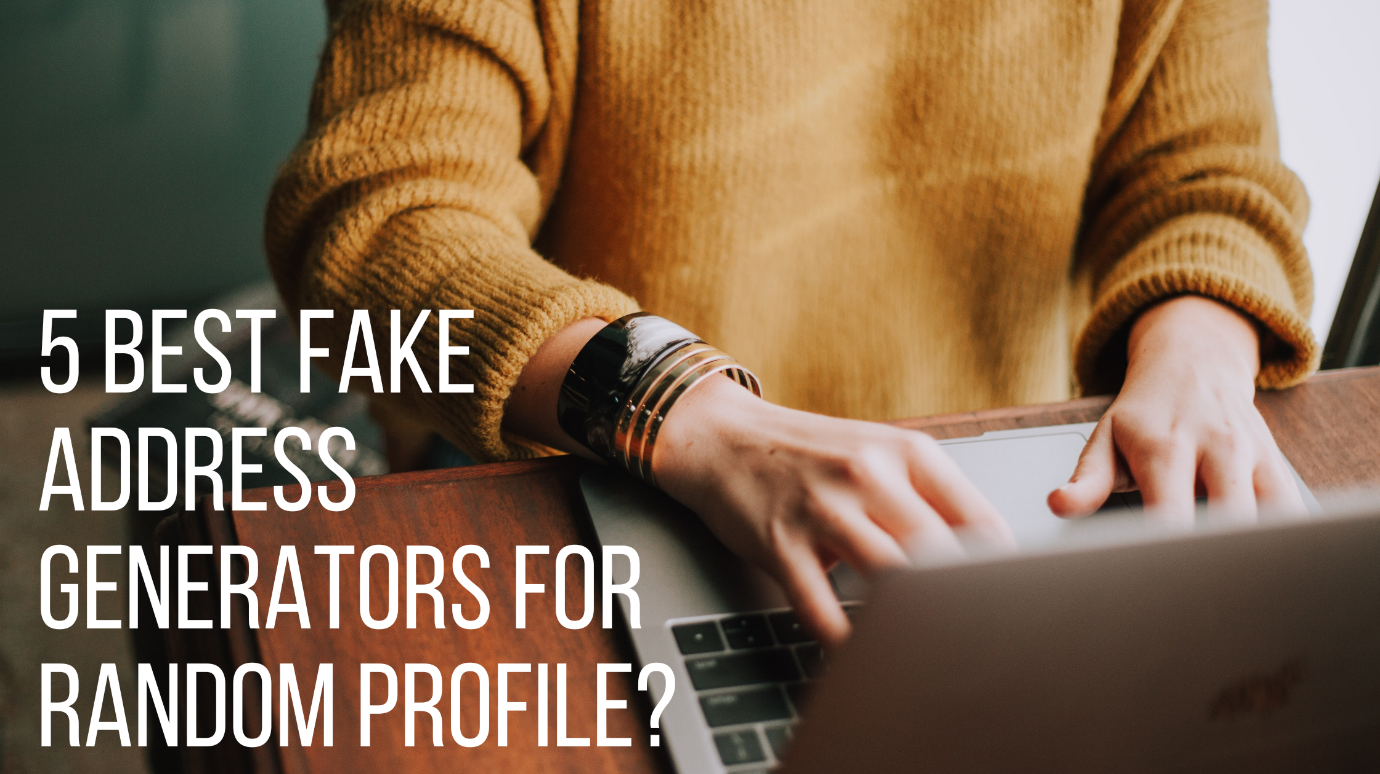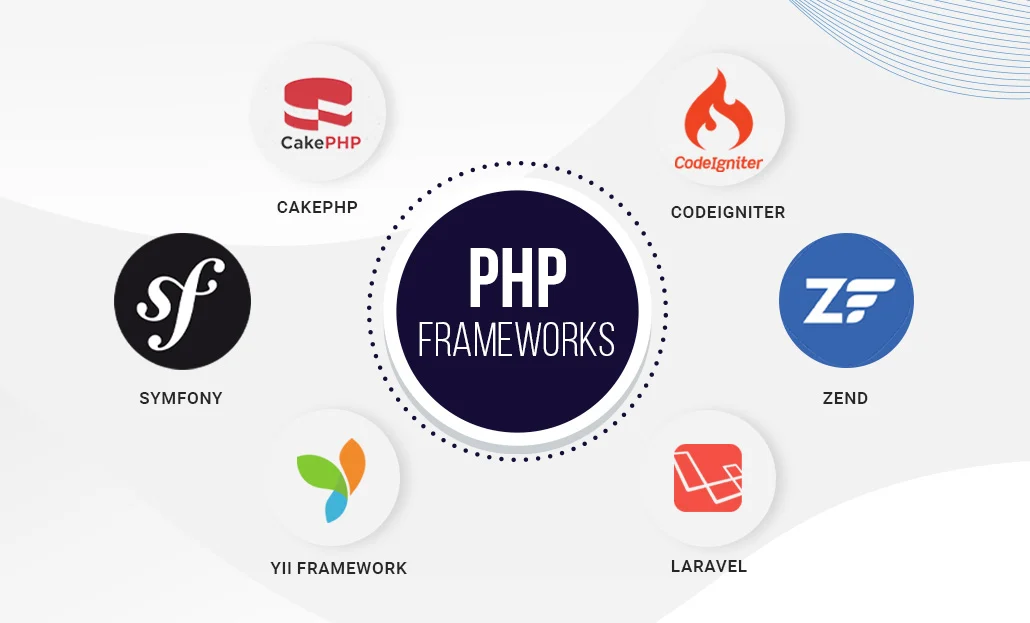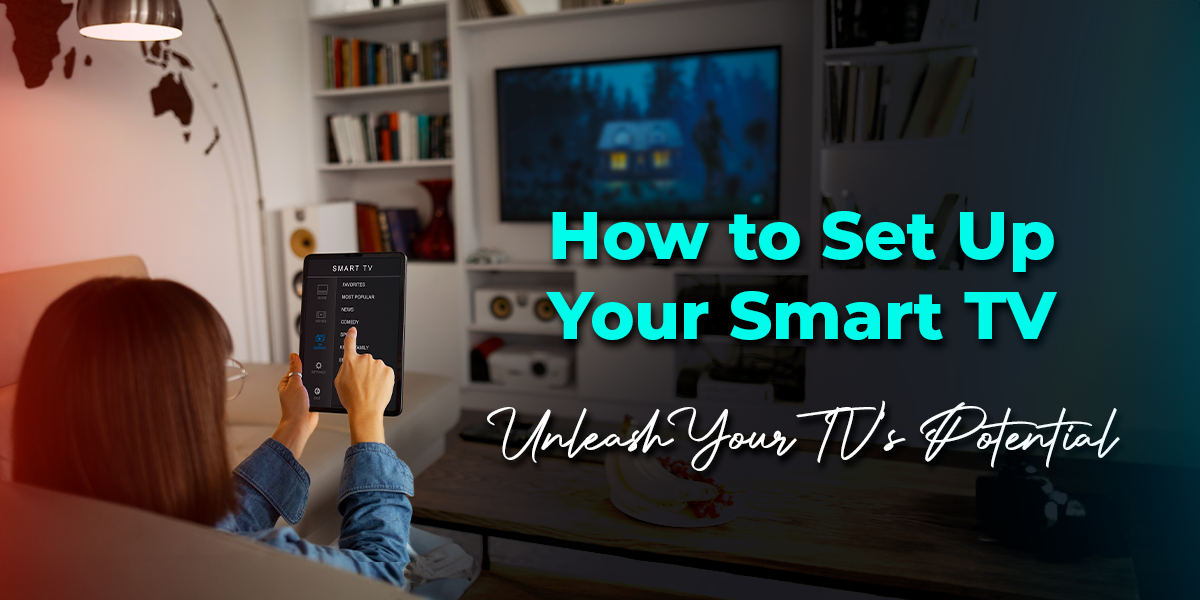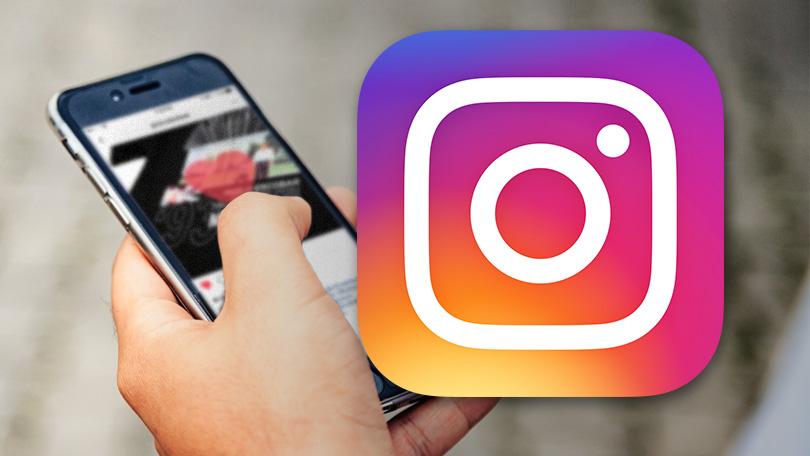The iPhone is a fantastic tool that allows users to accomplish nearly limitless things. But, of course, one of the most common applications of the iPhone is to listen to music. Since the iPhone 7, Apple has included stereo speakers, but it appears that there has been no significant advancement since then. Sometimes the iPhone isn’t quite loud enough. If you are wondering How To Make iPhone Louder even when the volume is up? We will teach you exactly how to accomplish it!
Table of Contents
How To Make iPhone Louder – 7 Methods
Knowing How To Make iPhone Louder comes in handy when you’re playing music, viewing a movie, or chatting to someone. Although the device’s speaker is rather noisy when turned up, external noise can sometimes get in the way, or you want to get a bit more depth. Here are all of the ways you can increase the volume of your iPhone music:
Note: if you want to eliminate background noise and improve sound clarity, use headphones or earbuds with your smartphone. You don’t need pricey gear; even cheap earphones can suffice.
Change the EQ Settings
Enabling the equalization settings is one of the best-kept secrets for making your iPhone louder–especially while listening to music. EQ is a technique for increasing or decreasing the volume of particular audio frequencies. iOS includes several EQ settings that may get used to alter the sound of your music. Usually, Apple has set them all to the appropriate settings. Still, you may make your iPhone speakers louder by selecting the “Late Night” option in some cases. Here’s How To Make iPhone Louder by adjusting the eq setting:
- Open the Settings app and scroll down to the Music app, then choose it.
- Now, go to the Audio section and select EQ. Check all of the new equalizer options available.
- Choose the Late Night option, which increases the loudness of softer noises, making the entire song louder.
You may now listen to music. To check what impact EQ makes, try turning it on and off.
Note: Try the iPhone’s Silent switch on the side if you can’t hear anything. Shift it such that the orange color isn’t visible.
Disable the Reduce Loud Sounds option
Apple has added a feature that reduces high sounds to protect your hearing. It lets you select the highest decibel level for your headphone audio, set to 85 by default. Most individuals should have the Volume Limit setting enabled since it protects their hearing. However, if you wish to disable it–and thereby recover greater volume levels–you may do so. Here’s how to go about it:
- To begin, use the Settings app on your iPhone. Scroll to the bottom and select Sounds & Haptics.
- Select Headphone Safety.
- Toggle the Reduce Loud Sounds volume restriction off by toggling the switch OFF.
Remove Your Phone Case
When your phone is in a hard case or has a screen protector, it generally does not produce decent sound. In such circumstances, you must ensure that your cover does not interfere with the speaker grill, lowering the iPhone’s audio quality.
Also, consider using a Bluetooth speaker with your iPhone. There are a variety of speakers that may significantly improve the sound quality of your iPhone while also making it louder.
Place your iPhone In A Louder Position
You can Place your iPhone in an empty glass cup or bowl to raise its volume–especially when using its built-in speakers to listen to music. As a result, sound waves will be able to bounce off the walls and into the air.
What If you don’t have access to a bowl and want to put the iPhone flat. Place it so that the speaker is a few inches away from a 45-degree angle against a wall; sound waves will reflect, and the incredible intensity will rise again. Also, Turn your iPhone inverted when listening to music so that the sound gets reflected upwards. It is because the iPhone speakers get located at the bottom.
Install A Music App That Has A Loudness Equalizer
If you require more precise settings, you could download an app with specific equalizers to adjust loudness. If you want a more straightforward method to turn up your music, you may utilize Boom. The Boom EQ is compatible with all applications and includes a gain compressor for manually increasing loudness. If your favorite music streaming service isn’t consistent with Boom, you may play locally saved music directly from the app.
Clean Your iPhone Speakers
Regardless of how careful you are about keeping your smartphone clean, dust will accumulate in your iPhone’s speakers over time. Because dust, lint, and dust particles can diminish the quantity of sound output by the speakers, cleaning your iPhone speakers is a good idea.
When looking at the bottom edge of your iPhone from the front, the right grill houses the actual speaker, while the left grill houses only a microphone. Using a soft-bristled brush, especially a tiny paintbrush, is the best approach to remove dirt and dust from the speaker. Clean the speaker grill gently with the tip of the brush dipped in rubbing alcohol.
You may also start by cleaning your speaker grills with a toothpick or a sim eject tool. Instead of down toward the phone, all pressure should be delivered sideways and then up. Make sure not to use too much force when cleaning the speaker grill because it is easily damaged.
Masking tape, often known as painter’s tape, is another option. Compared to regular scotch or duct tapes, masking tapes leave less or no residues and adhesive particles when removed.
Maintain A Moderate Volume
Humans, by their nature, enjoy turning up the volume. It gives their music a more “fun” and immersive quality. But Long-term exposure to high noise can result in irreparable hearing damage. As a result, it’s critical to start with caution and attention, especially for younger, less experienced listeners. Balance is essential for limiting hearing damage and avoiding disorders like tinnitus for as long as feasible.